说明:GoIndex是一款部署在Cloudflare Workers的Google Drive目录索引程序,无需提供服务器,可以直接列出你谷歌网盘的所有文件,同时下载和访问也不需要挂梯子,也可以在线观看某些格式的视频文件,拿来玩玩也是可以的。
截图

安装
Github地址:https://github.com/donwa/goindex
首先肯定是需要一个谷歌网盘的,个人的话容量有点小,如果想容量大的,可以免费申请一个无限容量的Google Drive网盘,申请方法查看→传送门。
这里直接使用作者提供的快速部署方法,由于使用的是rclone的google api,高峰期难免会出现点问题,后面也会说下使用自己的api部署方法。
1、获取Workers代码
先访问:https://installen.gd.workers.dev/,点击GET AUTH CODE,验证你的谷歌账号获取Auth code。
然后开始输入你的Auth code,其它可以先默认,然后点击BUILD获取你的代码。
开头的相关参数,可自行修改:
#站点名称
"siteName": "GoIndex",
#根目录访问密码,如不设置留空即可
"root_pass": "moerats",
#根目录ID,默认整个网盘文件夹,如果只想列出根目录某个文件夹,那么填入该文件夹ID即可。
"root": "root"文件夹ID获取方法,点击根目录某个文件夹,地址栏为:https://drive.google.com/drive/folders/1C4Aro,则1C4Aro为文件夹ID。
2、部署到Workers
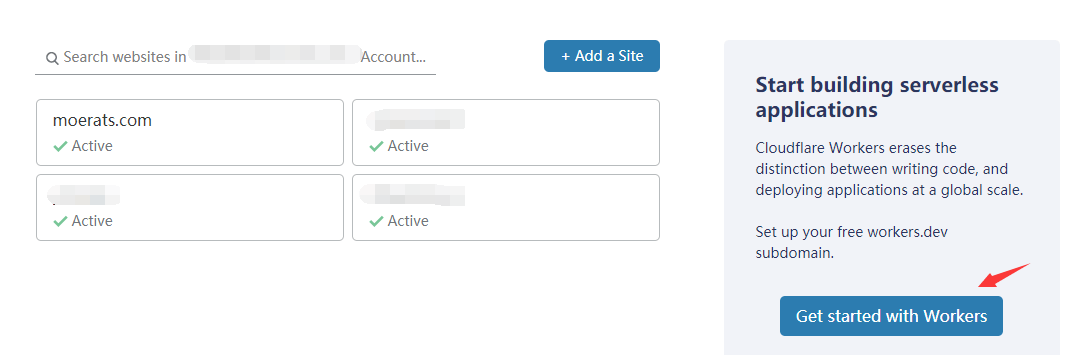
首先登录cloudflare,官网→传送门,然后首页右侧可以看到Workers入口。
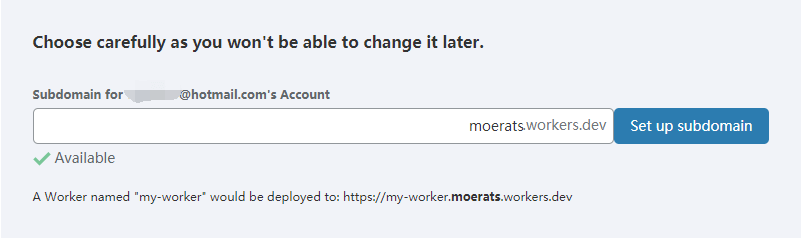
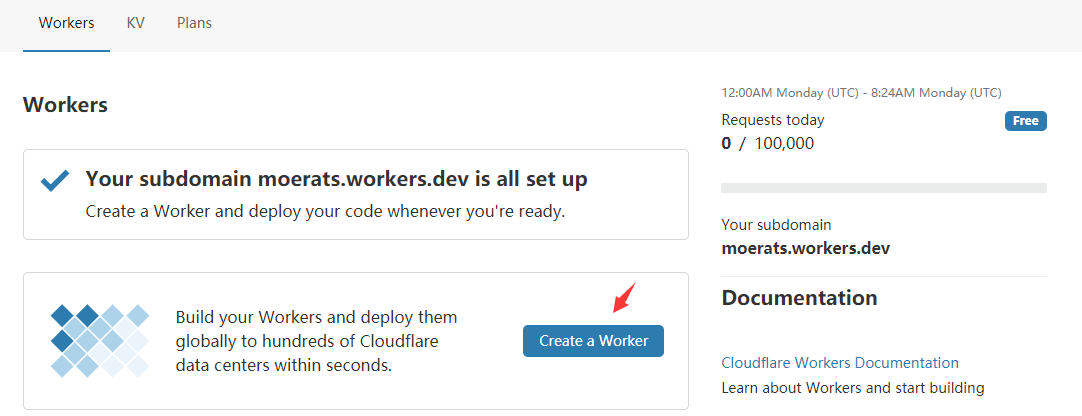
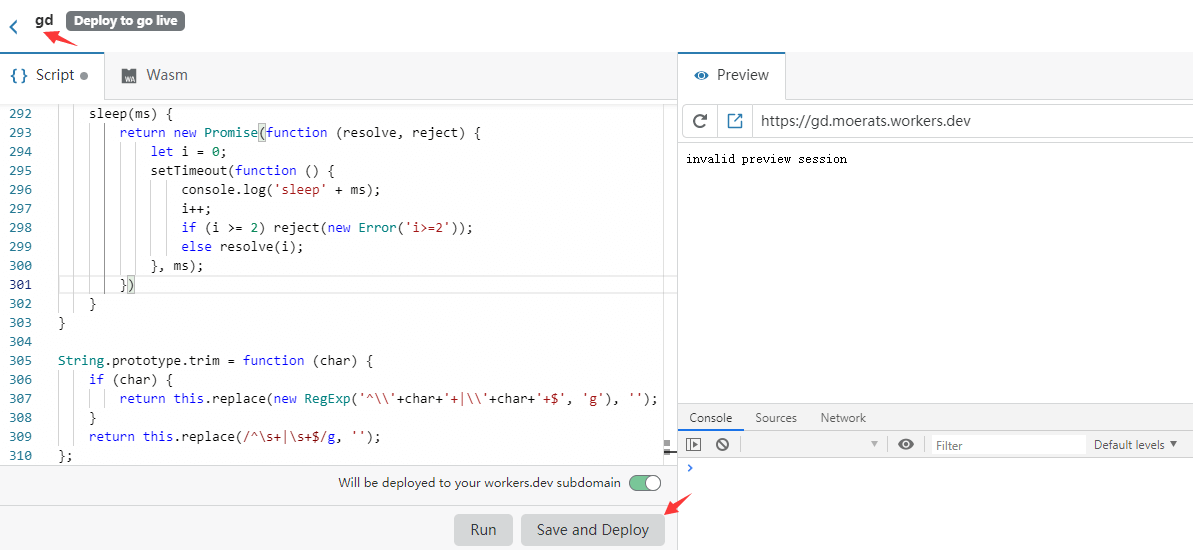
点进去后新建一个Workers子域名,也就是你的专属域名,填入确认后就更改不了了,所以别乱填。
接下来点击Create a Worker创建一个Worker。
把你之前获取的Workers代码粘贴进去,然后可以在左上角双击修改域名,再点击Save and Deploy即可。
最后打开分配的子域名即可,此后修改配置可以自行修改Workers代码。
绑定域名

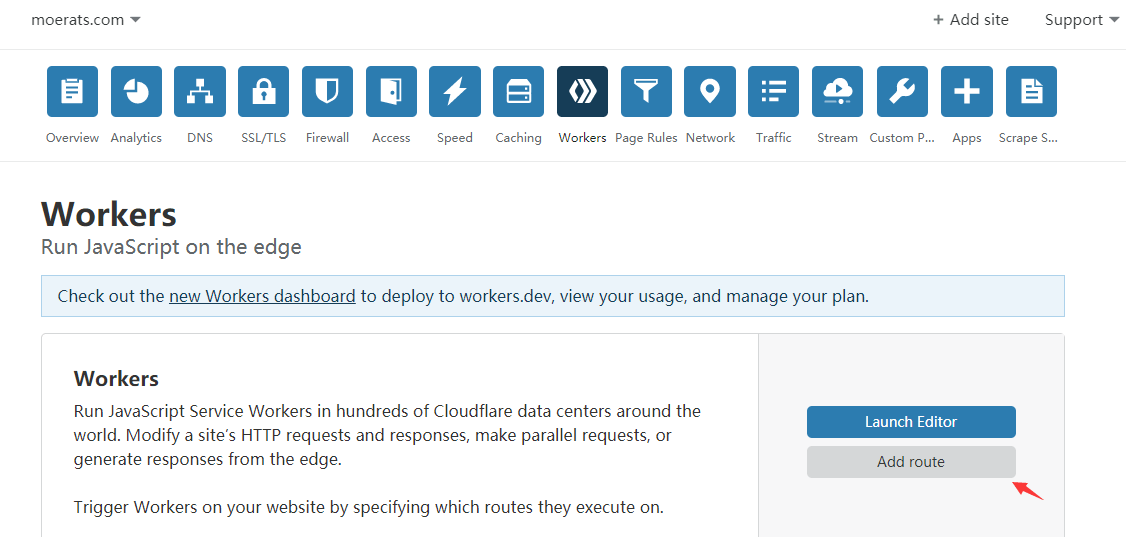
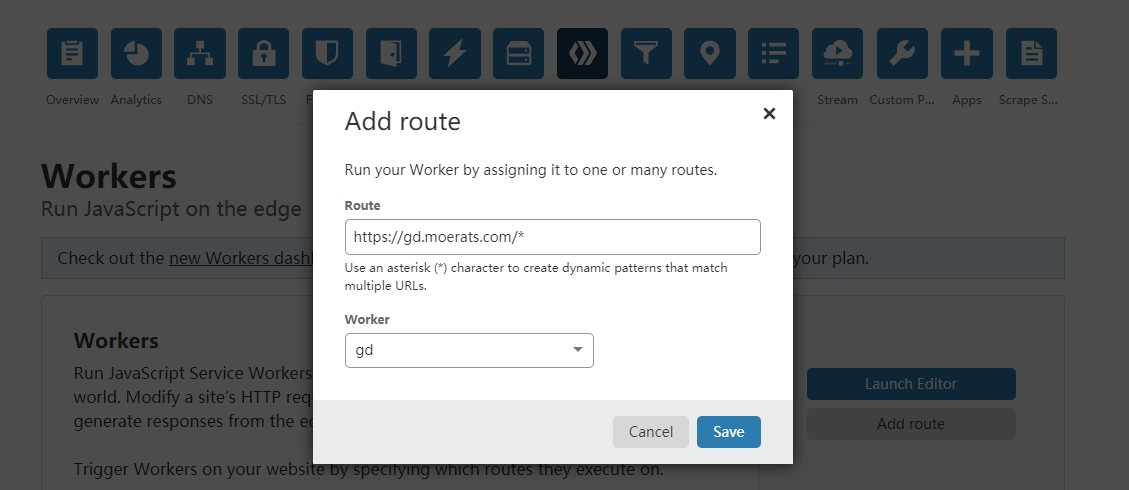
如果想绑定自己的域名,就需要先将自己的域名转到cloudflare,然后点自己的域名,解析一个A记录,IP地址随意。
然后在上方找到Workers,选择后,点击页面下的Add route,进行如下设置。
按照图中的格式,填上自己的域名,并选择对应的Workers程序即可。
API部署
这里也可以使用自己的API部署,好处就是安全点,高峰期也不容易爆炸,当然安装会麻烦点,如果不经常使用的话,还是建议用上面的方法快速部署。
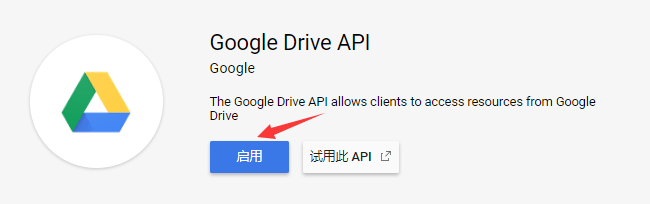
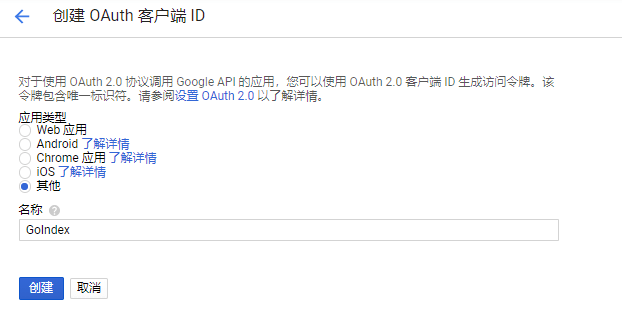
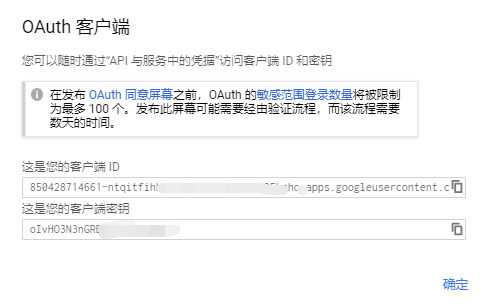
1、获取GDrive客户端
先启用Google Drive API,启用地址:点击进入,注意这里使用个人账号操作。
再创建一个OAuth client ID,创建地址:点击进入。应用类型选择其他(Other),名称自己填,这里博主填的GoIndex。
然后你会获得自己的客户端ID和客户端密钥,再复制下来。
2、获取refresh_token
这里使用Rclone来获取refresh_token,先登录VPS,先安装依赖,使用命令:
#CentOS系统
yum install p7zip unzip -y
#Debian/Ubuntu系统
apt install -y p7zip-full
再安装Rclone,使用命令:
curl https://rclone.org/install.sh | bash开始配置,使用命令:
rclone config会出现以下信息:
n) New remote
s) Set configuration password
q) Quit config
n/s/q> n
name> Rats #配置名称,随便填
Type of storage to configure.
Enter a string value. Press Enter for the default ("").
Choose a number from below, or type in your own value
1 / 1Fichier
\ "fichier"
2 / Alias for an existing remote
\ "alias"
3 / Amazon Drive
\ "amazon cloud drive"
4 / Amazon S3 Compliant Storage Provider (AWS, Alibaba, Ceph, Digital Ocean, Dreamhost, IBM COS, Minio, etc)
\ "s3"
5 / Backblaze B2
\ "b2"
6 / Box
\ "box"
7 / Cache a remote
\ "cache"
8 / Dropbox
\ "dropbox"
9 / Encrypt/Decrypt a remote
\ "crypt"
10 / FTP Connection
\ "ftp"
11 / Google Cloud Storage (this is not Google Drive)
\ "google cloud storage"
12 / Google Drive
\ "drive"
13 / Google Photos
\ "google photos"
14 / Hubic
\ "hubic"
15 / JottaCloud
\ "jottacloud"
16 / Koofr
\ "koofr"
17 / Local Disk
\ "local"
18 / Mega
\ "mega"
19 / Microsoft Azure Blob Storage
\ "azureblob"
20 / Microsoft OneDrive
\ "onedrive"
21 / OpenDrive
\ "opendrive"
22 / Openstack Swift (Rackspace Cloud Files, Memset Memstore, OVH)
\ "swift"
23 / Pcloud
\ "pcloud"
24 / Put.io
\ "putio"
25 / QingCloud Object Storage
\ "qingstor"
26 / SSH/SFTP Connection
\ "sftp"
27 / Union merges the contents of several remotes
\ "union"
28 / Webdav
\ "webdav"
29 / Yandex Disk
\ "yandex"
30 / http Connection
\ "http"
31 / premiumize.me
\ "premiumizeme"
Storage> 12 #选择12,Google Drive
client_id> 850428 #填上你的Google Drive客户端ID
client_secret> D72gPc #填上你的Google Drive客户端密匙
Choose a number from below, or type in your own value
1 / Full access all files, excluding Application Data Folder.
\ "drive"
2 / Read-only access to file metadata and file contents.
\ "drive.readonly"
/ Access to files created by rclone only.
3 | These are visible in the drive website.
| File authorization is revoked when the user deauthorizes the app.
\ "drive.file"
/ Allows read and write access to the Application Data folder.
4 | This is not visible in the drive website.
\ "drive.appfolder"
/ Allows read-only access to file metadata but
5 | does not allow any access to read or download file content.
\ "drive.metadata.readonly"
scope> 1
ID of the root folder
Leave blank normally.
Fill in to access "Computers" folders. (see docs).
Enter a string value. Press Enter for the default ("").
root_folder_id>
Service Account Credentials JSON file path
Leave blank normally.
Needed only if you want use SA instead of interactive login.
Enter a string value. Press Enter for the default ("").
service_account_file>
Edit advanced config? (y/n)
y) Yes
n) No
y/n> n #输入n
Remote config
Use auto config?
* Say Y if not sure
* Say N if you are working on a remote or headless machine
y) Yes
n) No
y/n> n #输入n
If your browser doesn't open automatically go to the following link: https://accounts.google.com/o/ #打开该地址获取code
Log in and authorize rclone for access
Enter verification code>hjdd #输入你获取到的code
Configure this as a team drive?
y) Yes
n) No
y/n> n #输入n
--------------------
[Rats]
type = drive
client_id = 85042871
client_secret = D72gPc
scope = drive
token = {"access_token":"y902Z"} #记住里面的refresh_token参数
--------------------
y) Yes this is OK
e) Edit this remote
d) Delete this remote
y/e/d> y #输入y
Current remotes:
Name Type
==== ====
Rats drive
e) Edit existing remote
n) New remote
d) Delete remote
r) Rename remote
c) Copy remote
s) Set configuration password
q) Quit config
e/n/d/r/c/s/q> q #输入q保存退出此时我们在配置过程中就获取到了refresh_token参数,如果忘了的可以查看配置文件。
不知道配置文件在哪的,可以使用命令:
rclone config file | grep rclone.conf
3、获取并修改Workers代码Workers代码可以点击该地址查看→传送门,先复制代码,部分修改可参考上面,不同的是,需要填上自己的api信息,如下:
#填上自己的api客户端,密匙和获取到的refresh_token
“client_id”:“20226481”,
“client_secret”:“X4Z3ca8”,
“refresh_token”:“”,
最后就可以部署Workers代码了,方法参考上面的快速部署。
版权声明:本文为原创文章,版权归 Rat’s Blog 所有,转载请注明出处!
必须 注册 为本站用户, 登录 后才可以发表评论!